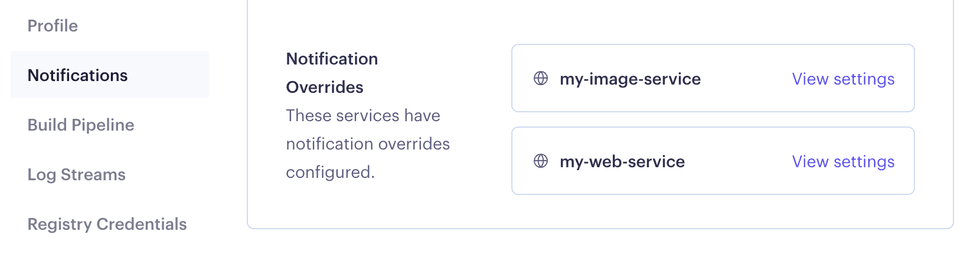Notifications
Receive updates about service events via Slack and/or email.
Render can notify you via email and/or Slack when certain events occur (such as when your service’s deploy fails). You can set workspace-level defaults for notifications, and you can also customize notifications for individual services.
Supported notifications
Render can notify you of the following events, depending on which notification level you set (Only failure notifications or All notifications):
| Event | Minimum Notification Level |
|---|---|
|
A service build or deploy fails. |
Only failure notifications |
|
A Docker image pull fails. |
Only failure notifications |
|
A cron job execution fails. |
Only failure notifications |
|
A one-off job execution fails. |
Only failure notifications |
|
A running service becomes unhealthy. |
Only failure notifications |
|
A deploy successfully goes live. |
All notifications |
|
An unhealthy service becomes healthy. |
All notifications |
To request notification support for additional events, please submit a feature request.
Setting workspace defaults
In the Render Dashboard, go to your Workspace Settings page and scroll down to the Notifications section:
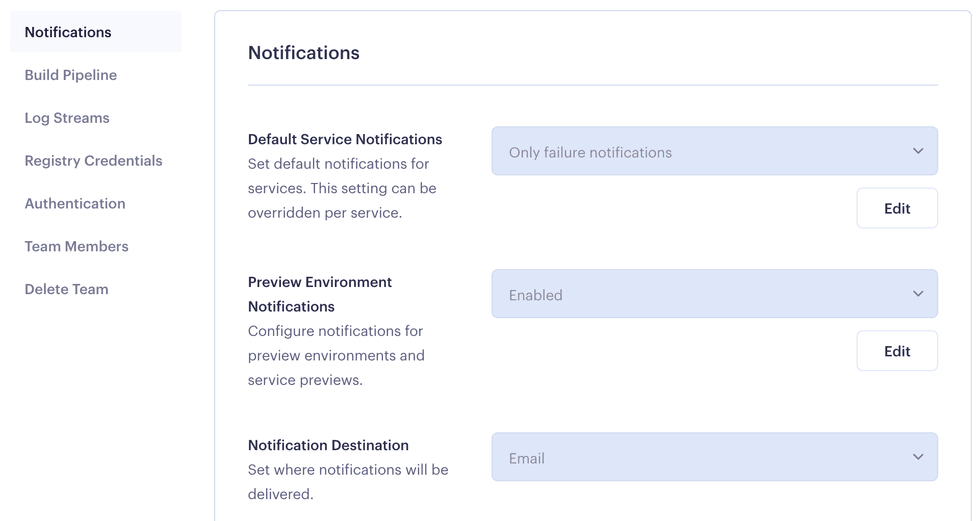
From here, you can configure the following:
| Setting | Description |
|---|---|
|
Default Service Notifications |
Specifies which supported notifications Render sends for your services. Options include:
|
|
Preview Environment Notifications |
If Enabled, Render sends the same set of notifications for a service preview or preview environment that it does for the preview’s base service. |
|
Notification Destination |
Receive notifications via Email, Slack, or both. To receive via Slack, you must first connect your Slack workspace. |
Connecting to Slack
In the Render Dashboard, go to your Workspace Settings page and scroll down to the bottom of the Notifications section:
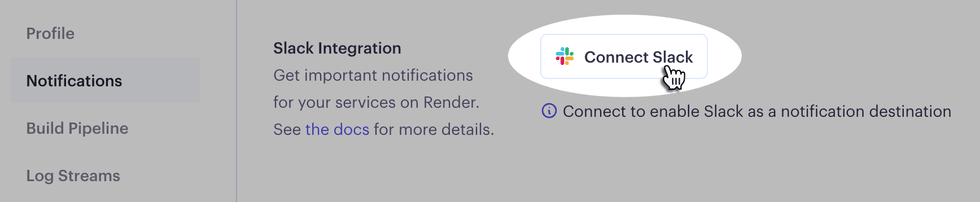
Click Connect Slack and proceed through the authorization flow to connect your workspace.
Customizing per service
You can customize notification settings for an individual service. Doing so overrides your workspace’s default notification settings for that service.
In the Render Dashboard, go to your service’s Settings page and scroll down to Notifications:
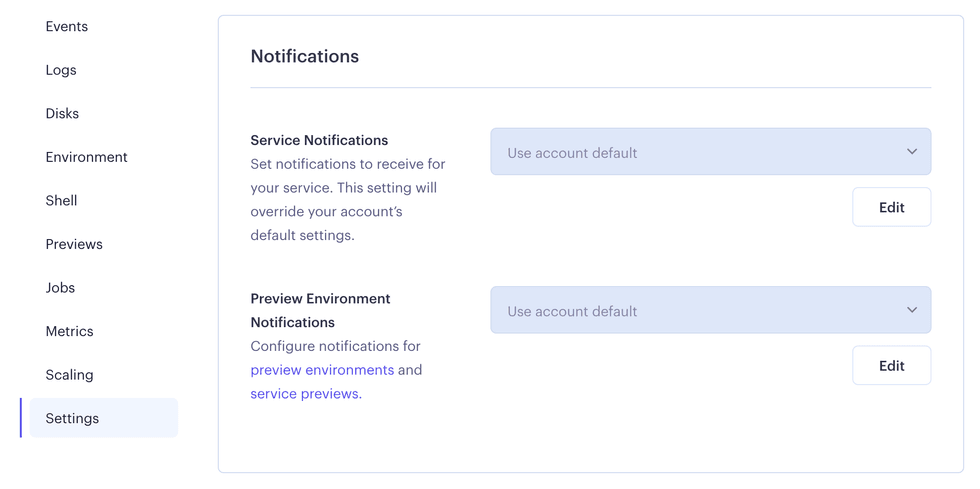
For any setting, choose a value besides Use workspace default to customize the service’s notification behavior.
After you customize notification settings for a service, that service appears in the Notifications section of your Workspace Settings page, under Notification Overrides: