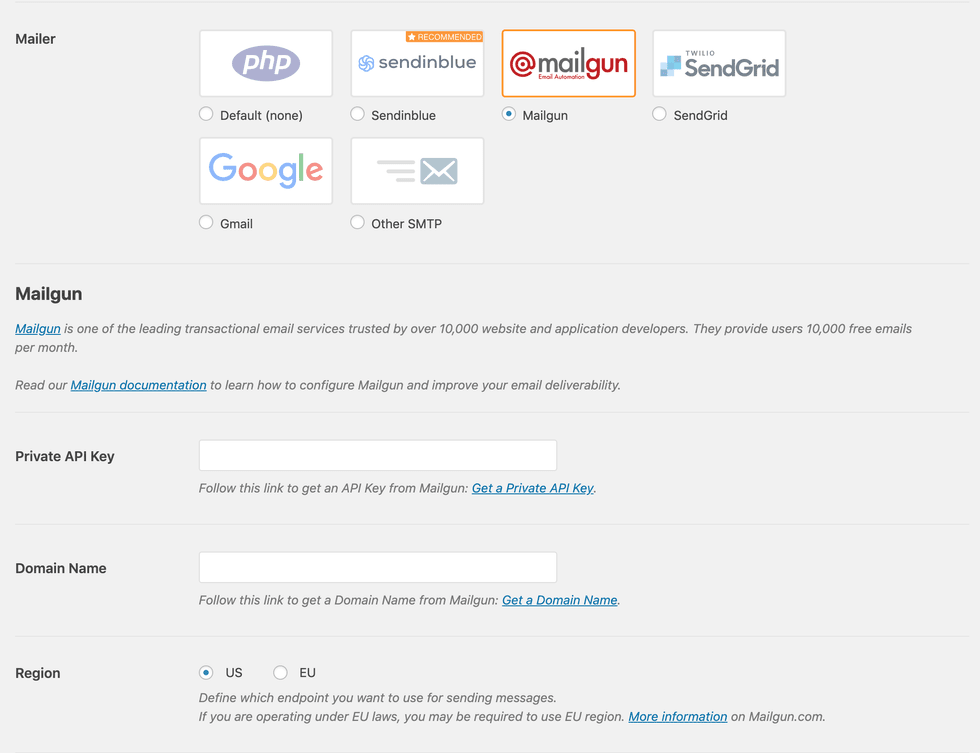- Quickstarts
- WordPress
Deploy WordPress
WordPress is an open source publishing platform that powers 34% of the web, from hobby blogs to the biggest online news sites. It has a robust themes and plugins ecosystem and a worldwide community that continues to work towards making it one of the most flexible options for online publishing.
This guide shows how to deploy a WordPress instance on Render in just a few minutes. It uses MySQL 8 and a Render disk for fast persistent storage for all your files. Render manages TLS certificates and custom domains for you, and you can easily add additional security and backups using the official Jetpack plugin.
One-Click Deploy
Click Deploy to Render below and follow the prompts to set up Wordpress on Render.
Manual Deploy
-
Set up a MySQL 8 instance on Render and make a note of the connection details. Make sure to select the
masterbranch when you create your database. The database should be up in a few minutes. Wait for it to go live before moving to the next step. -
Fork render-examples/wordpress on GitHub or click ‘Use this template’.
-
Create a new Web Service on Render and give Render permission to access your new repo. Make sure the Language field is set to
Dockerand pick a name for your service. -
Add the following environment variables to your web service:
Key Value WORDPRESS_DB_HOSTMySQL hostname from above (e.g. mysql-xyz0)WORDPRESS_DB_NAMEMySQL database name WORDPRESS_DB_USERMySQL database user WORDPRESS_DB_PASSWORDMySQL database password -
Add a Disk under Advanced with the following values:
Name wordpressMount Path /var/www/htmlSize 10 GBFeel free to change this to suit your needs.
That’s it! Save your web service to bring up WordPress. It will take a couple of minutes to start, but future deploys will be much faster.
Your WordPress instance will be available on your .onrender.com URL as soon as the deploy is live.
You can then configure WordPress by going to https://your-subdomain.onrender.com and start creating content for your new site!
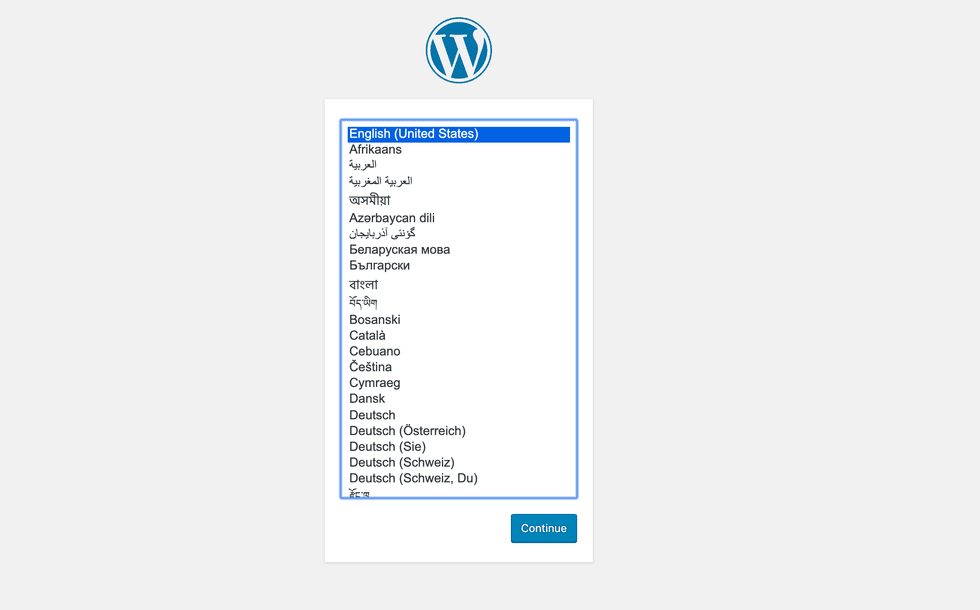
Backups
Relying on a disk snapshot to restore a database is not recommended. Restoring a disk snapshot will likely result in corrupted or lost database data.
Using a database’s recommended backup tool (for example: mysqldump) is the recommended way to backup and restore a database without corrupted or lost data.
Custom Domains for WordPress
Render makes it easy to add a custom domain to your WordPress site, with free and fully managed TLS certificates. Follow the Render custom domains guide to add a domain to your site.
If you add a custom domain, make sure to add the primary domain under the General Settings tab in your WordPress Admin Panel.
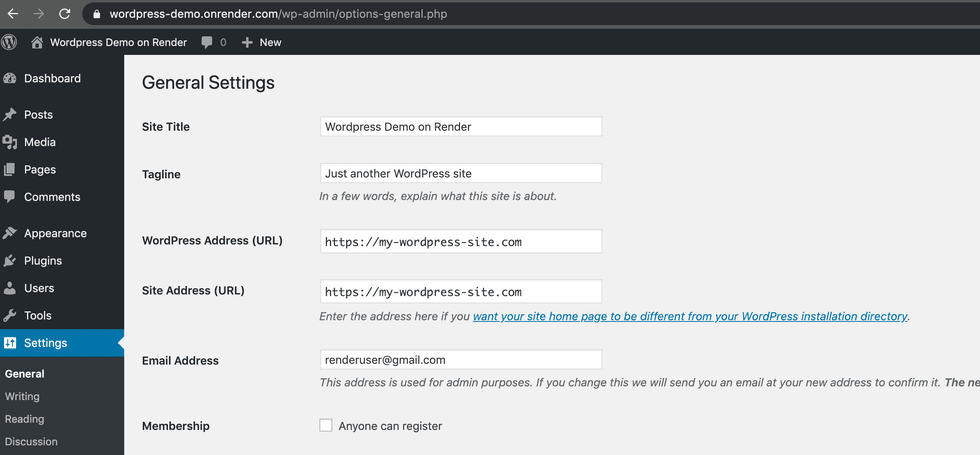
WordPress Plugins
Use your WordPress admin dashboard to install plugins. As a starting point, we recommend the following plugins:
- Jetpack for added security and performance.
- Akismet Anti-Spam to manage comment spam.
- Yoast SEO for optimizing your site for search engines.
Sending Mail from WordPress
Install the free WPMail SMTP plugin and configure it with a service like Mailgun which allows up to 10,000 emails per month for free.